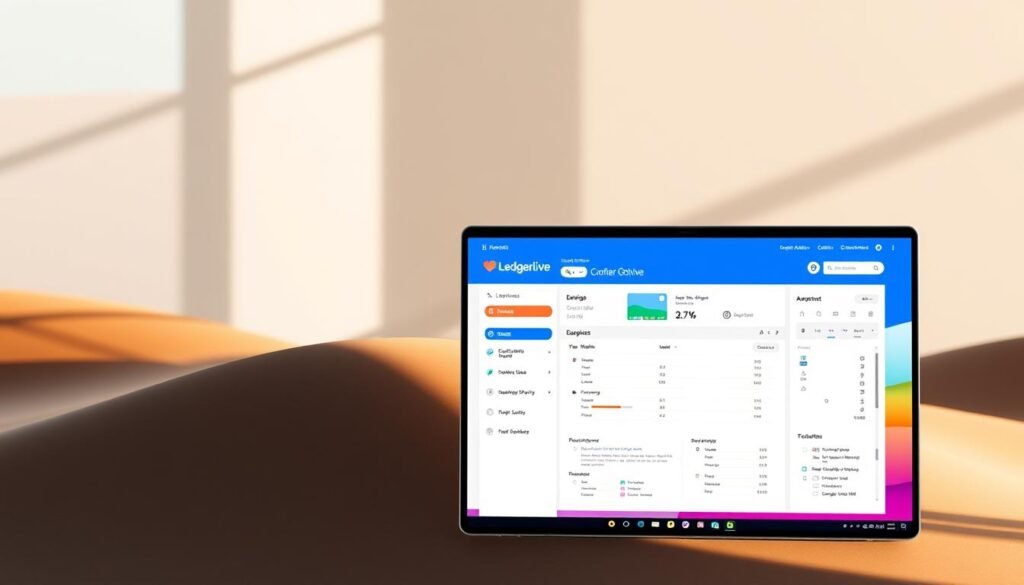Welcome to a practical Ledger Live tutorial for U.S. users. It offers clear steps for top-notch security. Learn to install the app, connect your Ledger wallet, and manage crypto accounts. Plus, we’ll cover making your first transaction and tracking your portfolio all in one spot.
We’ll teach you about keeping full control of your assets, ensuring secure transactions, and verifying addresses on your hardware wallet. Discover how to secure your recovery phrase, update your device, and follow safe practices. By the end, you’ll navigate buying, sending, receiving, and checking your accounts like a pro.
This setup guide follows Ledger’s latest advice, valid through 2025. It’s designed for users on any platform: Windows, macOS, Linux, iOS, or Android. Consider this a straightforward review of Ledger Live, emphasizing easy and secure use over anything else.
Here’s our roadmap. Start by downloading Ledger Live from the official site. Connect and unlock your Ledger, then update it. Add accounts for currencies like Bitcoin and Ethereum. Verify addresses on your device before transactions, and transfer funds accordingly. Optionally, explore payment gateways like Topper, Coinbase Pay, or MoonPay. Finally, keep an eye on your assets and activities using Ledger Sync.
Key Takeaways
- This Ledger Live tutorial shows a secure, step-by-step path from install to first transaction.
- Self-custody: private keys stay offline on your Ledger device—never share the 24-word recovery phrase.
- Use Clear Signing and verify every receive address on the device before sending or receiving.
- Keep Ledger Live and device firmware up to date via My Ledger for the latest security fixes.
- Add supported crypto accounts, install coin apps, and transact only on matching networks.
- Track balances and history in Accounts and Portfolio; use Ledger Sync across desktop and mobile.
- Integrated on-ramps like Topper, Coinbase Pay, and MoonPay may require KYC based on your region.
Getting Started with Ledger Live
The Ledger Live app brings all your crypto accounts into one easy-to-see place. Make sure your computer or phone is ready and your hardware wallet is set up. When you first open Ledger Live, an update makes everything run smoothly and keeps you up-to-date on all the big networks.
What is Ledger Live?
Ledger Live is where you manage your Ledger wallet, like the Nano S Plus or Nano X. It lets you make accounts, check your balance, and do transactions without risking your private keys. The app uses xpubs from your device to safely get addresses and check your coins, even when your device isn’t plugged in.
Your accounts are like bank accounts for each type of coin. They’re private due to rotating addresses and all sit under one easy dashboard. This means one place to see everything, instead of juggling multiple wallets.
System Requirements for Ledger Live
Desktops with Windows, macOS, or Linux and mobile phones with iOS or Android can run Ledger Live. Connect via USB, or use Bluetooth for the Nano X. Make sure your device uses a PIN and the cable works for data.
- Always update Ledger Live to the newest version when asked.
- Check that your coins are supported, then add their apps to your wallet, like Bitcoin or Ethereum.
- If your restored accounts and balances seem wrong, make sure you’re on the latest version and give it time to sync with the network.
Downloading and Installing Ledger Live
Download Ledger Live from the official site for desktops, or get the app from the Apple App Store or Google Play for mobiles. After installing, open the app, connect your wallet, and follow instructions to update Ledger Live and check any firmware updates.
- Go to My Ledger in the app to see your device status and coin apps.
- Add assets and see balances by chain in the Accounts tab.
- Use the Portfolio tab for a summary of your assets’ value and recent actions.
Once Ledger Live is all set, you’ve got an easy way to keep track of your assets across different chains. It supports a wide range of devices with updates that match the latest network changes.
Setting Up Your Ledger Device
Begin by making sure your Ledger device is listed in the Ledger Live supported devices. This makes sure everything, like drivers and Bluetooth, works right on both desktop and mobile. If something doesn’t seem right, get ready to troubleshoot Ledger Live. This way, you can solve problems quickly and keep going without worry.
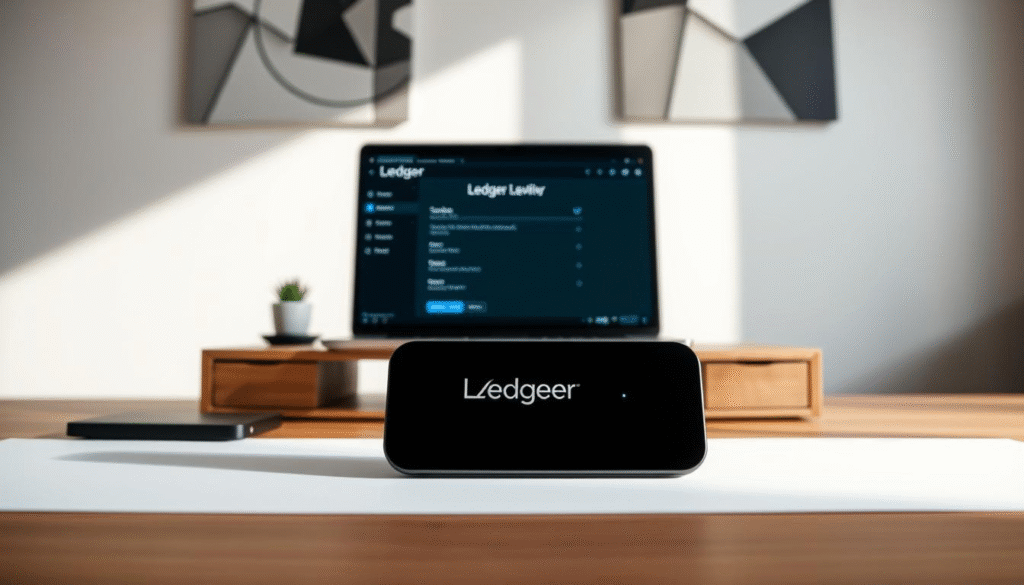
Connecting Your Ledger Hardware Wallet
Use the USB cable that came with it or Bluetooth for the Ledger Nano X to connect. Then, unlock it with your PIN and open the coin app when it tells you. Next, in My Ledger, pair your wallet, check the firmware, and add the coin apps you need.
Always double-check on the Secure Screen or Secure Touchscreen. Ensure the amounts, fees, and addresses match what you see in Ledger Live before saying yes. This is a must for a secure setup with Ledger Live.
Initializing Your Ledger Device
If it’s your first time with a hardware wallet, start it as new. Pick a strong PIN and write down the 24-word Secret Recovery Phrase. Keep it offline and out of Ledger Live or any websites. Updating firmware keeps your device working well with Ledger Live.
Switching from a software wallet? Make new offline keys on your Ledger, note your new phrase, then set up accounts in Ledger Live to move your funds. Check everything on your device before you confirm. If things don’t match up, use the Ledger Live troubleshoot to check software, connections, and network.
Creating Your Ledger Live Account
On your computer, go to Accounts, hit Add account, pick the asset, then link and unlock your device and start the right coin app. Ledger Live will show you accounts that have been used and lets you name them. Add a new account after the latest one has at least one transaction.
On your phone, go to Wallet, tap See all assets, then hit the plus sign to add accounts. Pick With your Ledger to link the device, or Ledger Sync for updating both desktop and mobile. You can change account names any time to keep your Ledger Live organized.
- Changing computer or phone: install Ledger Live, connect your device, and add your accounts again; Ledger Sync helps keep everything aligned on supported devices.
- If an account shows no money after being restored, double-check the recovery phrase on your device, update to the newest Ledger Live, and check that the network is right; get help from Ledger Live troubleshooting if you need to.
Making Your First Transaction
Starting with the Ledger Live app is easy. First, you add your assets and try out a transfer. Then, you’ll see your balances change right away. This quick guide shows you each step and highlights important security checks to make. If something doesn’t look right, troubleshooting in Ledger Live and updating the app can often fix it.
Adding Cryptocurrencies to Your Wallet
For each cryptocurrency you want, install its app on your Ledger device. Go to Accounts, click on Add account, select your asset, and then connect and unlock your device to open the app. Ledger Live will update your balances and show past transactions once you add the account.
Buying directly through Ledger Live is also an option. Check out different providers, like Topper, Coinbase Pay, and MoonPay, in the Buy/Sell section. Their fees, payment methods, and supported regions differ. Some might ask for KYC. Always double-check the address on your device’s screen before completing a purchase. Confirm the transaction only if everything matches.
Sending and Receiving Cryptocurrencies
When receiving, select your crypto and account, then tap Receive. Confirm your address by verifying each character on your device. Ensure you provide the correct address, especially when withdrawing from platforms like Kraken. It must match the network you’re using.
For sending, just input the receiver’s address and how much you want to send. Then, double-check the details with Clear Signing on your device before confirming. Keep in mind, network congestion can delay transactions. You can follow the transaction in Ledger Live or use a block explorer to check its status.
Managing Your Portfolio in Ledger Live
The Portfolio page shows your total assets, recent transactions, and their value in currencies like USD or EUR. Use Accounts to organize your assets into categories like savings, trading, or minting. You can also rename them for convenience. Ledger Sync ensures your information is secure and matched across devices.
Always update Ledger Live and your device’s firmware to stay secure. If you notice zero balances or can’t access certain features, check your app and device versions, sync everything, and review your transactions. If problems persist, reach out to Ledger Support. Also, never type your recovery phrase into any app or computer. Always re-add accounts on new devices directly. Following these steps will keep your assets safe while you use Ledger Live.
FAQ
What is Ledger Live and how does it work with a Ledger device?
Ledger Live is an app for managing your cryptocurrencies using a Ledger hardware wallet, like the Ledger Nano S Plus or Ledger Nano X. It allows you to add accounts, check balances, and send or receive crypto. Meanwhile, your private keys stay secure on your device. This app retrieves public data to keep track of your funds but requires your approval on the device for transactions.
Which operating systems and phones are supported by Ledger Live?
You can use Ledger Live on desktops running Windows, macOS, or Linux and on mobile devices with iOS and Android. Always check the Ledger Live supported devices page before setting it up. Download Ledger Live directly from Ledger’s own site, the Apple App Store, or Google Play to ensure it’s official.
How do I download and install the Ledger Live app safely?
For safety, download Ledger Live from the Ledger official website or get the app from well-known app stores. Once installed, open the app, link it to your Ledger device, and visit My Ledger for any updates to Ledger Live or your device’s firmware.
What are the minimum steps to connect my Ledger hardware wallet?
Start by plugging in your device using USB (or Bluetooth for Ledger Nano X). Unlock it with your PIN and open the coin app required. Then, in Ledger Live, visit My Ledger to pair your device, set up coin apps, and confirm firmware updates.
How do I initialize a new Ledger device securely?
Initially, set up your device from scratch, choose a secure PIN, and note your 24-word Secret Recovery Phrase. Keep the phrase offline and share it with no one. Avoid typing it into Ledger Live or any website. If switching from a software wallet, generate new keys on your device and transfer funds to secured addresses.
Conclusion
Ledger Live makes managing your crypto both secure and user-friendly. By following this setup guide, you can confidently install the app, connect your Ledger wallet, safeguard your recovery phrase, and make your first transaction with peace of mind. Remember to always verify addresses on your device, keep your firmware and Ledger Live updated, and never share your 24 words. With these practices, you’ll not only protect your digital assets but also gain full control over your financial future.